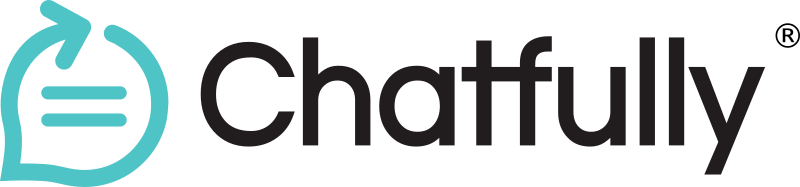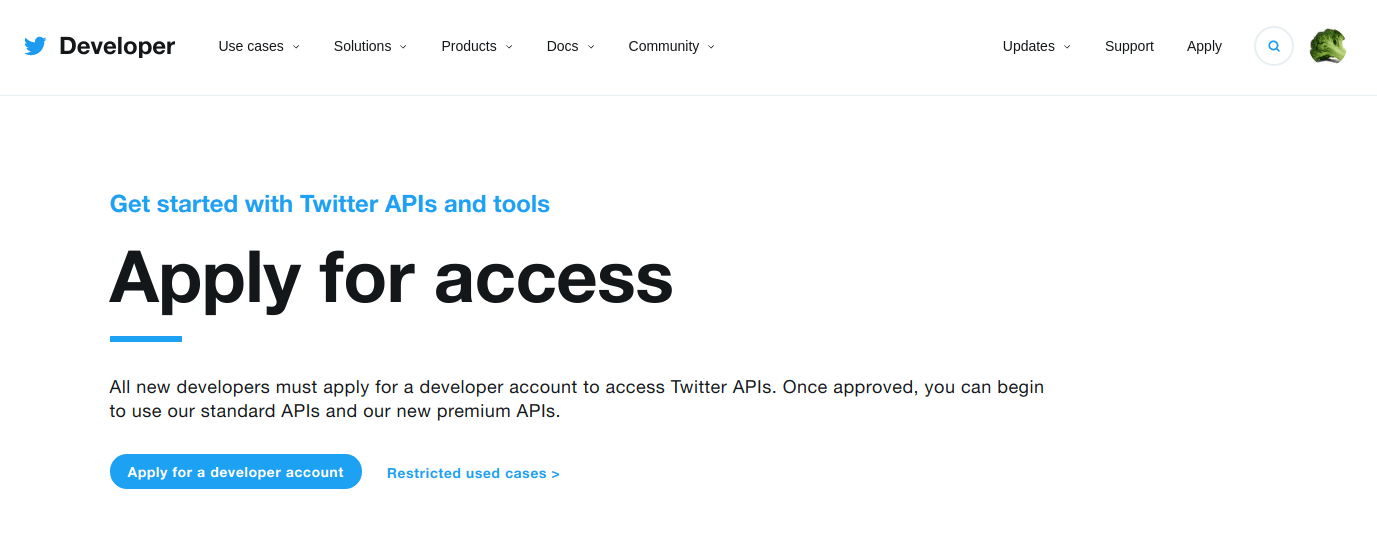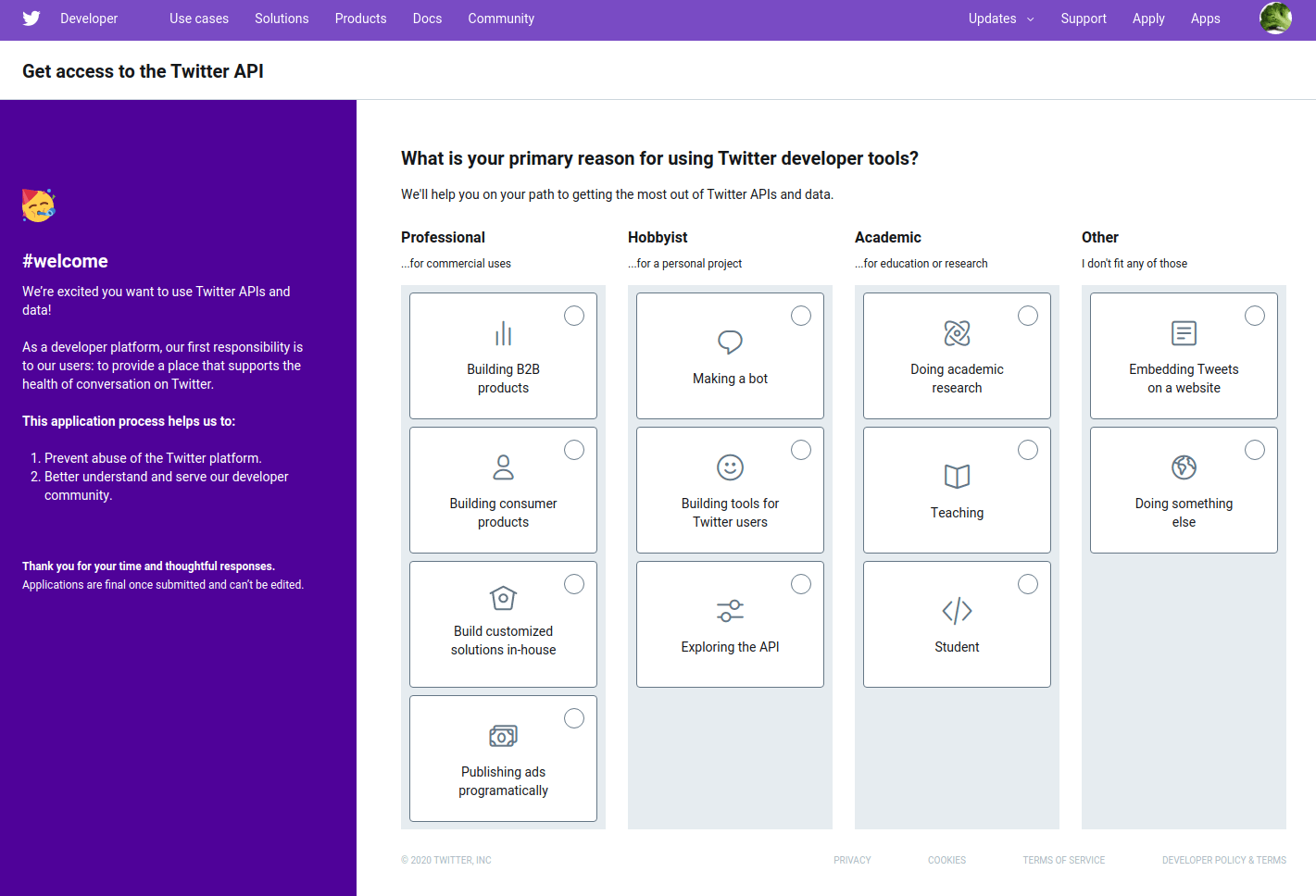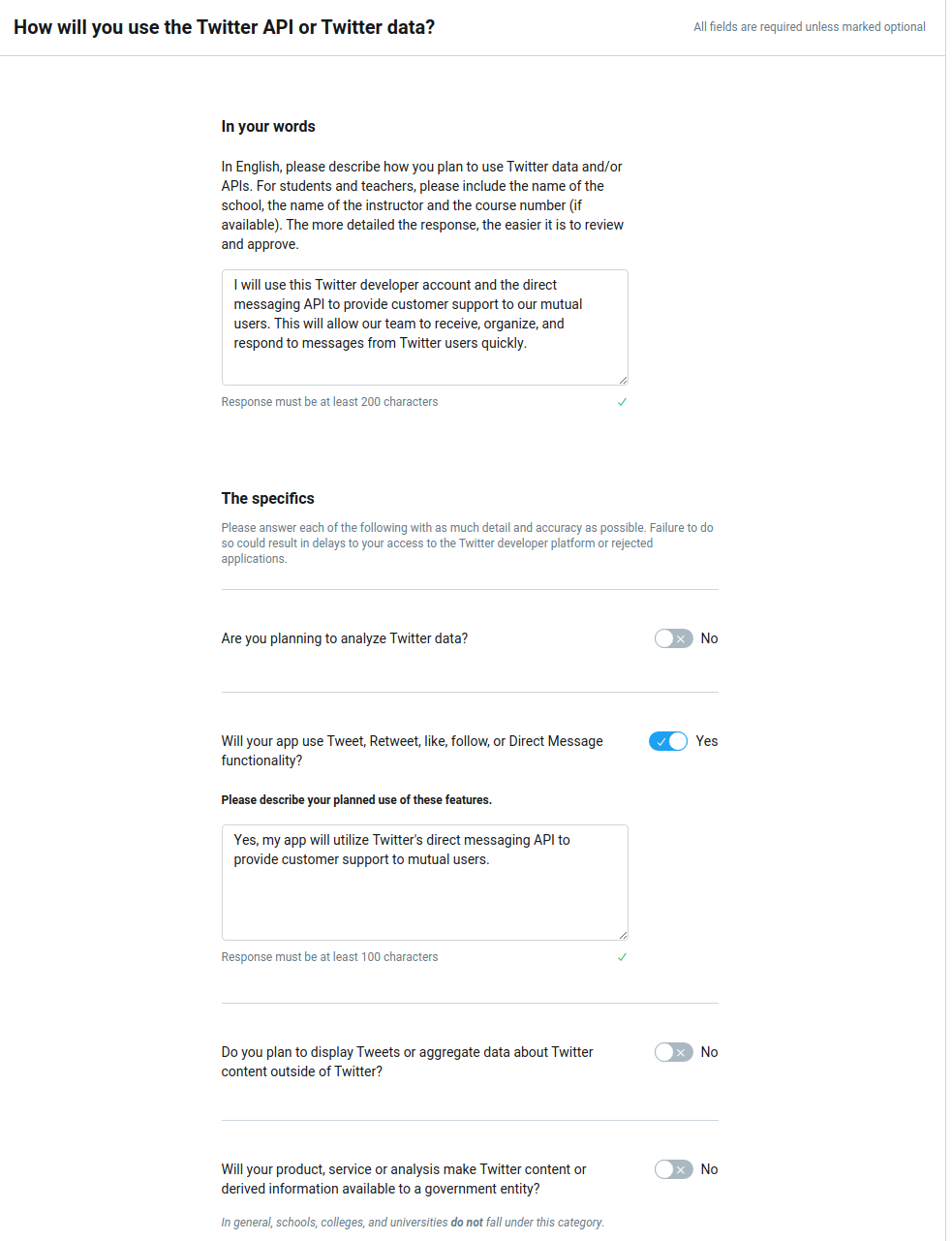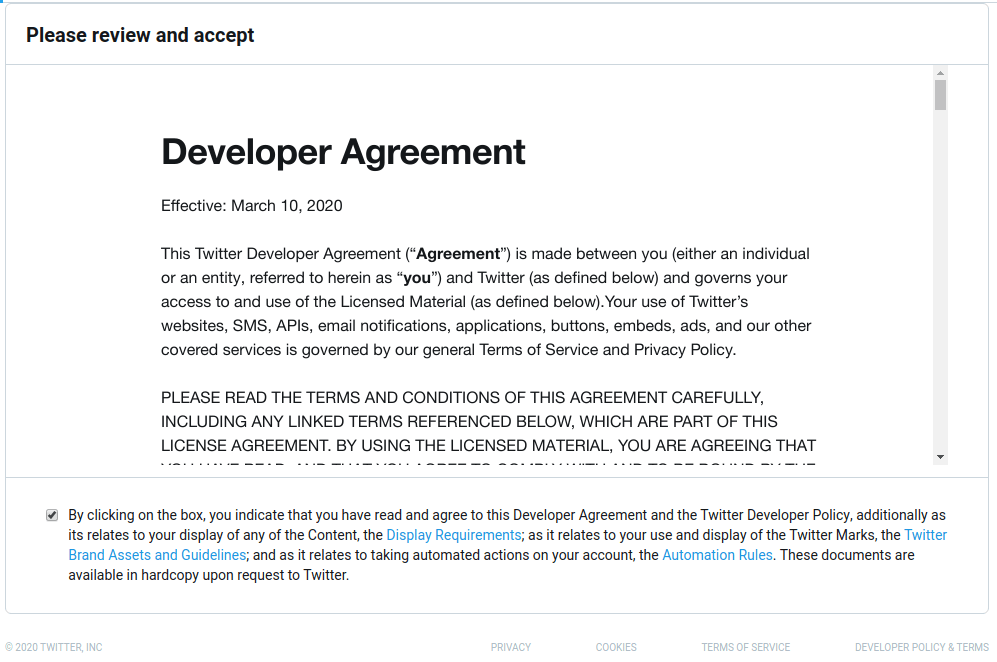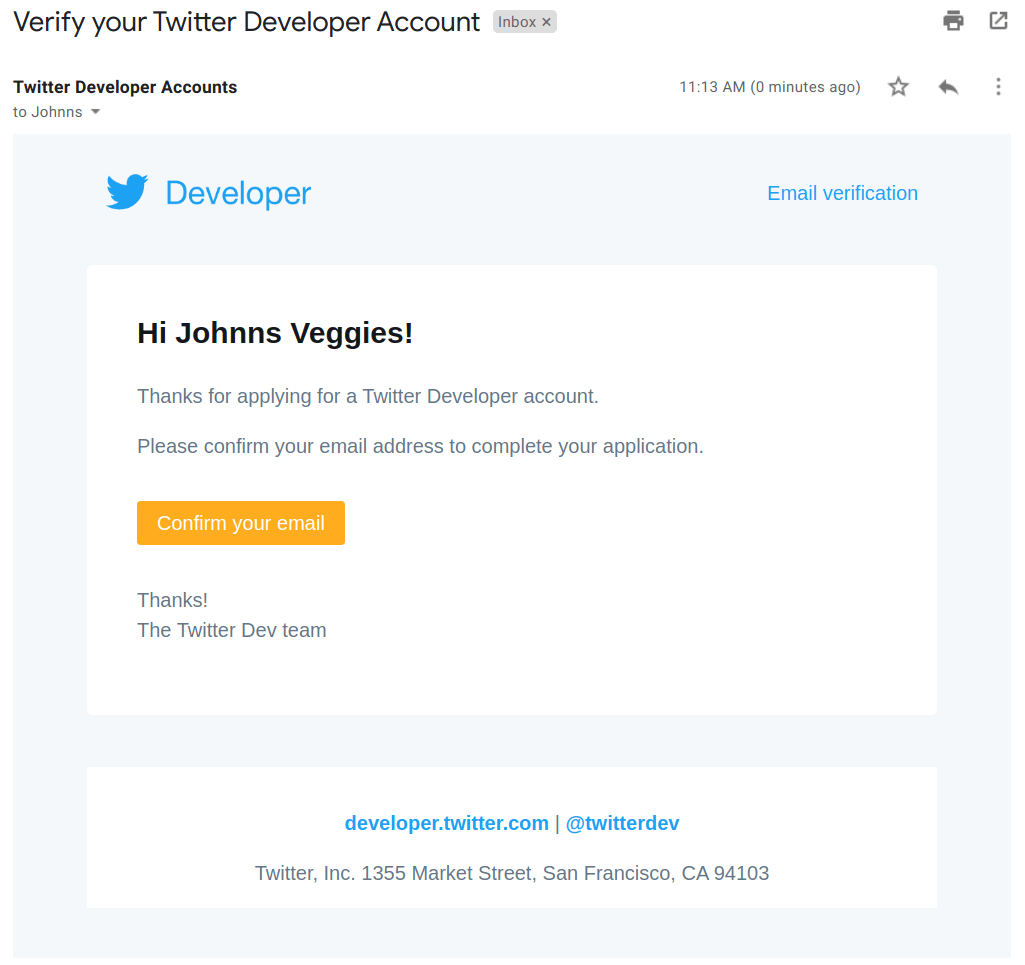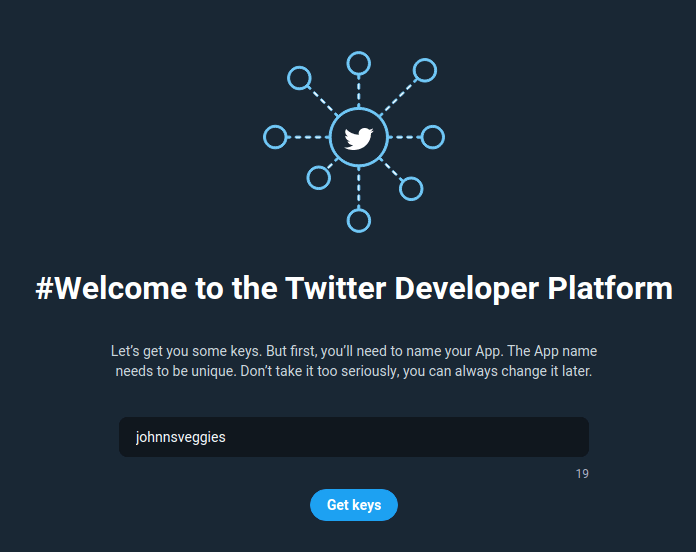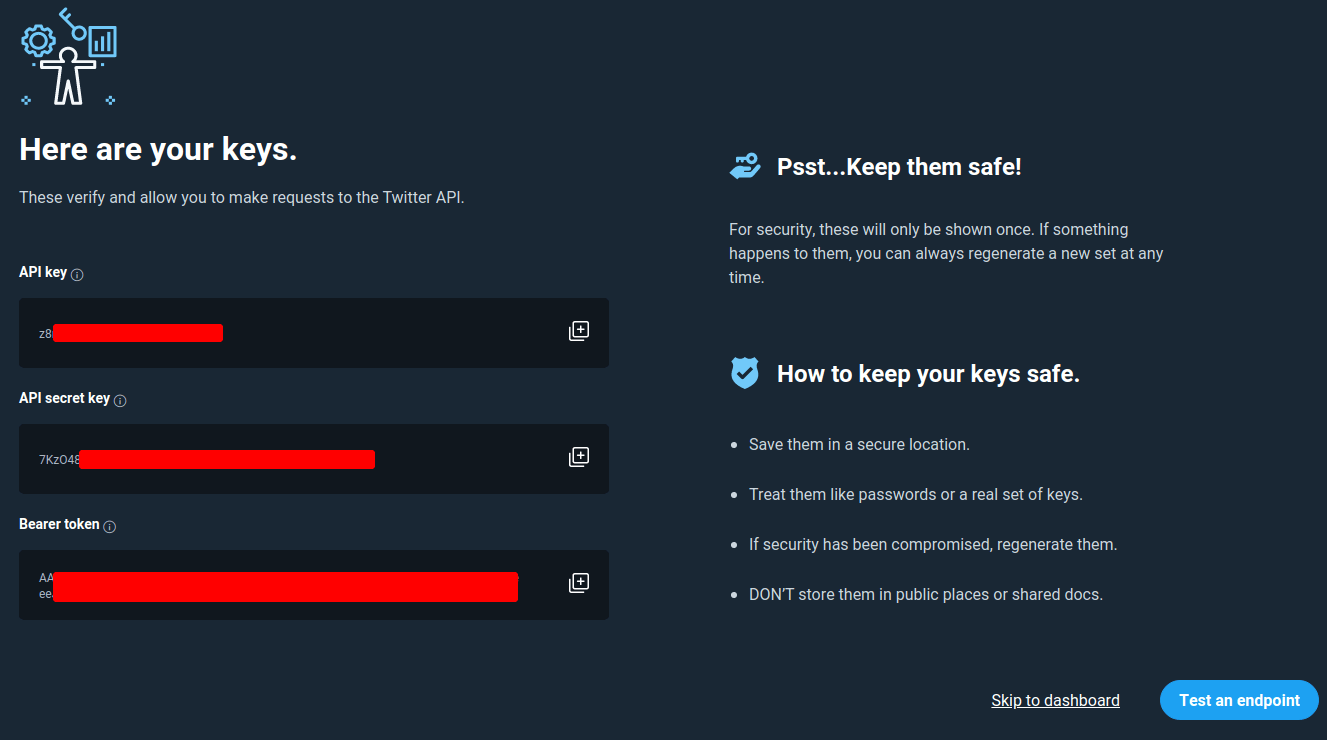Setup your Developer Account
Connect all of your Twitter accounts so your team can see and reply to all DMs in real-time.
Twitter prides itself on being "what’s happening in the world and what people are talking about right now". Hundreds of millions of people find new ways to connect and chat about topics which matter most to them.
By following the steps in the Twitter Developer Account Guide below, you can connect Twitter with Chatfully. If you need help at any point, do not hesitate to contact us.
Step 3
Answer how you will use the API.
- In your own words, describe how you will use it.
- For example: I will use this Twitter developer account and the direct messaging API to provide customer support to our mutual users. This will allow our team to receive, organize, and respond to messages from Twitter users quickly.
- Planning to analyze? "No"
- Will your app use? "Yes"
Yes, my app will utilize Twitter's direct messaging API to provide customer support to mutual users. - Plant to display...? "No"
- Will product...? "No"
Chat. Without limits
Text enable your company number and get 100 texts to chat (for free).
No card to start | Cancel anytime